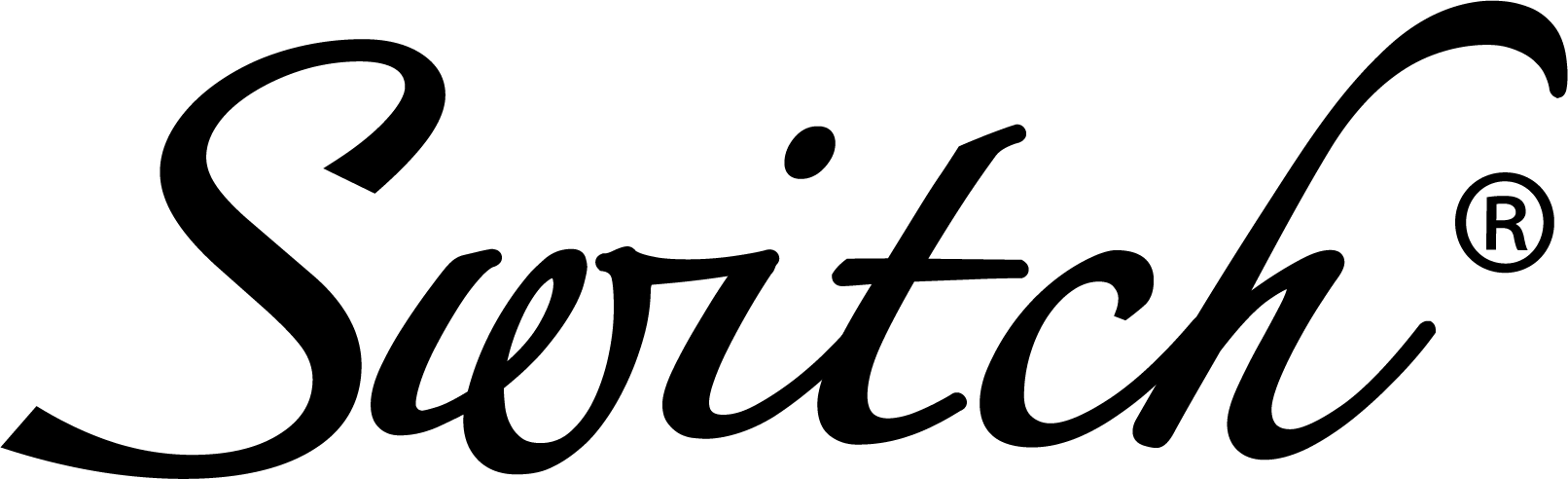Set up your Apple devices
Set up your Apple devices
Learn how to set up your iPhone, iPad, Mac or Apple Watch


Get started with your
Apple Watch
Find out how to use your iPhone to set up your new Apple Watch.

Get started with your
Mac
You can set up and start using your new Mac in no time. Sign in with your Apple ID, choose a desktop look, change common settings and more.

Get started with your
AirPods
Find out how to set up your AirPods with your Mac, Android device or another Bluetooth device to listen to music, take phone calls and more.